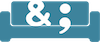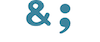Online
Arrival Instructions
Close all applications except your web browser and text editor (e.g. Word).
1. Log onto the system early (it takes few minutes to download Zoom).
2. Go somewhere where you have a strong internet connection and use a computer that has a webcam and internal microphone (and select microphone and speakers when prompted). For optimal speed, situate yourself as close to your internet router as possible.
3. Use a headset if you have one (not required).
4. Call (213) 325-6910 or email hello@writingpad.com with any problems.
5. If you see a message that says that your internet connection is slow, close out of all applications other than Zoom. Mute yourself and hide your webcam on the system until you need to talk to the teacher.
7. Here are the instructions for logging in:
A. Click the Zoom link in your email (if you have not yet received this link, you will receive it via email before your class begins).
B. It should prompt you to download the Zoom Software
C. Hit OK
D. It will install a zip file into your download folder.
E. Go into your download folder and double click the zip file to open it.
F. Double click on the installer in the new folder that has been unzipped.
G. Your computer may say, “Is it OK to open this file?” (SAY OK).
H. Once plug-in is installed, click “Join meeting.”
8. Please log on 15 min. before the first class meeting for an orientation.